Task group
A task group is a combination of several tasks into one group, into one project. This group can consist of diverse tasks related to different categories of The Wheel of Life and the Eisenhower Matrix. The task group can also include tasks with a checklist.
Grouping tasks for the first time
To group tasks do the following:
- Click the Bulk Edit button in the Tasks window
- Select the tasks to be combined into a group and click the «Edit» button
- Give a name to this group of tasks and click «Save»
Group display
In the list of tasks, the new group is displayed with a folder icon, the number of completed and all tasks in the group, and an indication of which areas of life the grouped tasks belong to.
In the Tasks widget, groups are displayed similarly.
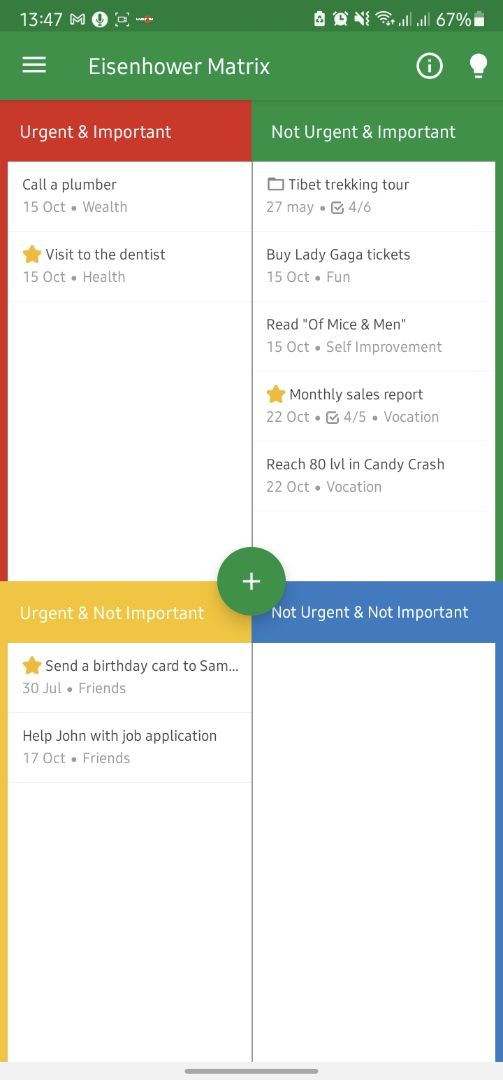
Editing a group
You need to be in the group to change it after creation.
In the «Edit task group» window, you can:
- Mark this group as complete. Then the combined tasks will also be marked as completed.
- Set a new name for this group
- Remove tasks from a group by swiping to the left
- Complete individual tasks in a group by swiping to the right
- Add new tasks to the group by clicking on «Add item»
- Add your notes to this group
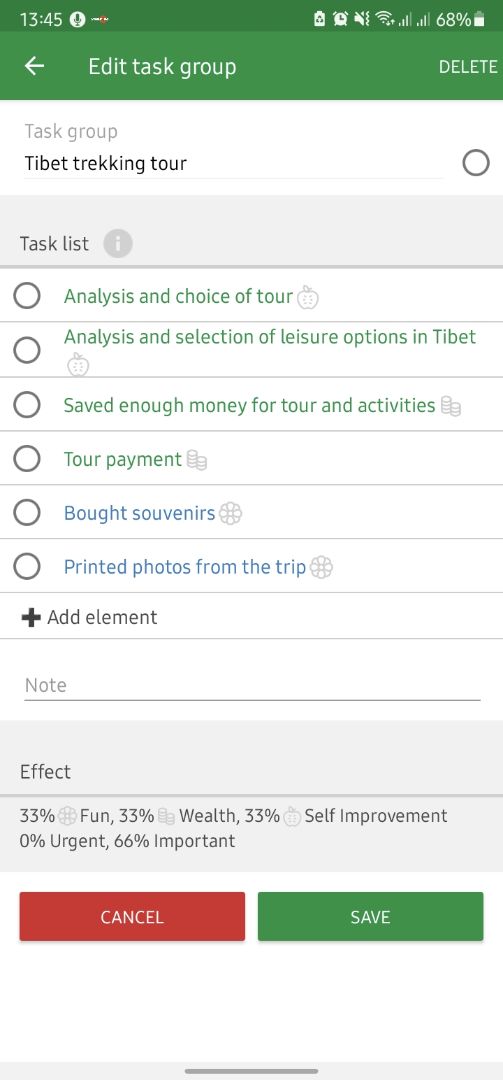
Task group effect
A group can be combined with diverse tasks related to different categories of The Wheel of Life and having different parameters of Urgency and Importance according to the Eisenhower Matrix.
The cumulative effect of the tasks included in the group is shown in the «Effect» section of the group editing window or in the general task list or widget.
iML Assistant
Improving your life, doing well in business, means not accumulating overdue cases, no matter how difficult they are.
However, we are all real people and overdue tasks somehow appear on our to-do list, which causes sadness and bad mood.
The iML Assistant helps you to rethink these untimely tasks. You set new deadlines for your tasks, delete unnecessary ones, and mark the already done ones.
If there are overdue tasks, the Assistant is launched according to the schedule specified in the application settings, or by hand from the application side menu.
Inbox
The Inbox is a convenient place to record thoughts and ideas for future tasks. Drafts of your tasks are stored in the Inbox.
If you get a new idea that you need to ‘put on paper’ urgently and there is no time and/or a clear understanding of its parameters — draft tasks and an inbox of ideas are the best solutions.
Tasks stored in the Inbox should be periodically sorted through, considered, and evaluated in terms of actual feasibility. As soon as you have an understanding of all the key characteristics of the task, feel free to open the draft and indicate all the missing values. After saving, the draft will become a full-fledged task, which will be used in iML. This task will be displayed in the task list and the Eisenhower Matrix.
Drafts are stored in the Idea Inbox for a limited time, after which they “burn out”, are erased. So, if you could not form your thought into a full-fledged task, then the idea is not good enough. But you are still able to set the “life” period of the drafts in the app’s settings.
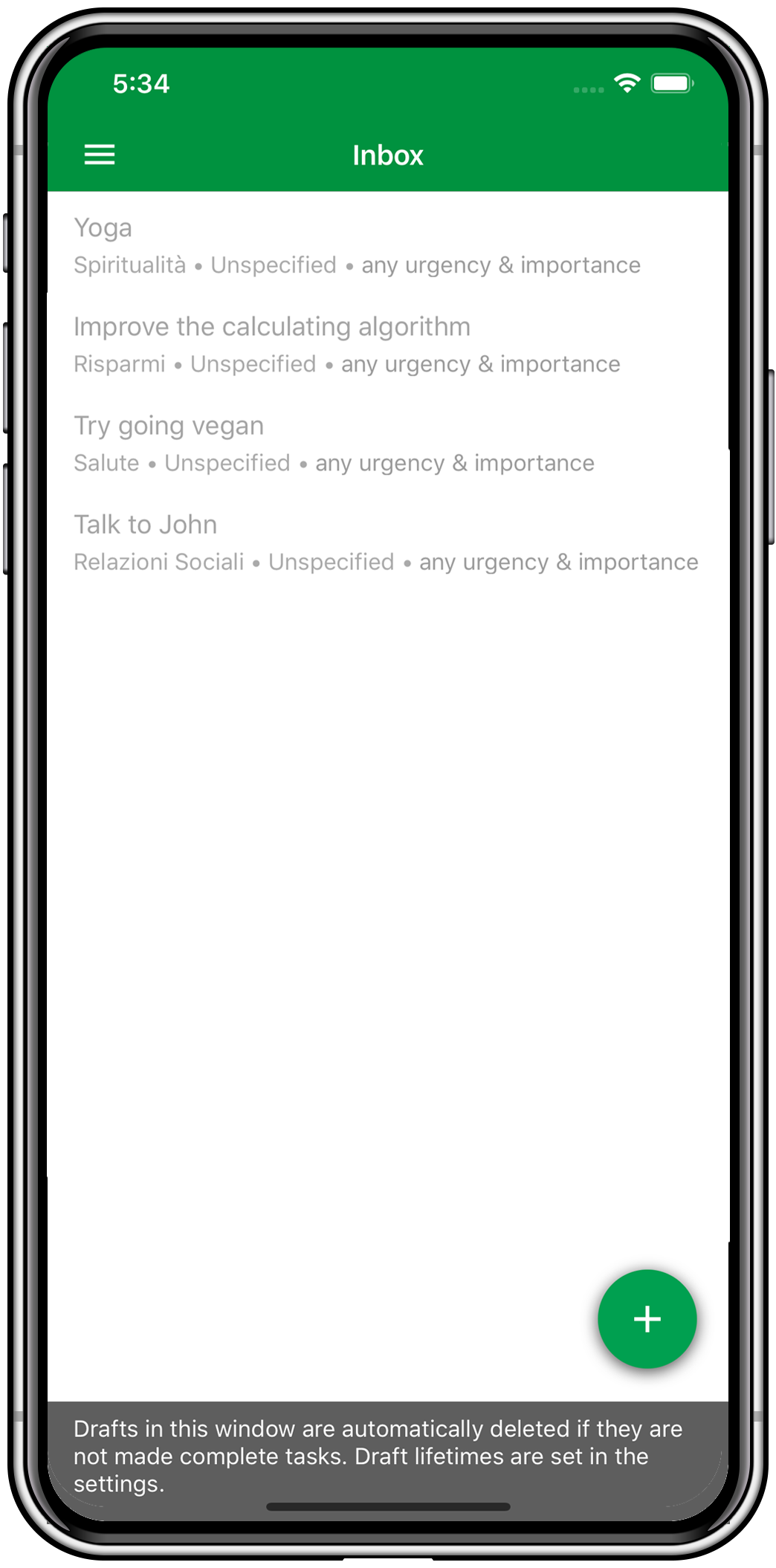
Subscription users can select the infinite task lifetime in the Inbox. In fact, this is somewhat relaxing and the inbox can be filled with trash of rotten thoughts that will never become tasks. Therefore, we recommend that you carefully select this option.
Improve My Life reminds you of the draft tasks’ existence and the need to parse them. The frequency and time of the reminder is also set in the app’s settings.
Note. Reminder time for parsing the Inbox cannot be longer than the lifetime of the drafts in this Inbox.
Checklist
Checklist is a feature that allows you to break your tasks down into components.
An example of a simple checklist is a grocery list you take with you to the store.
To add items to the checklist, simply enter the text in the «Add item» field of the «Checklist» section of the task.
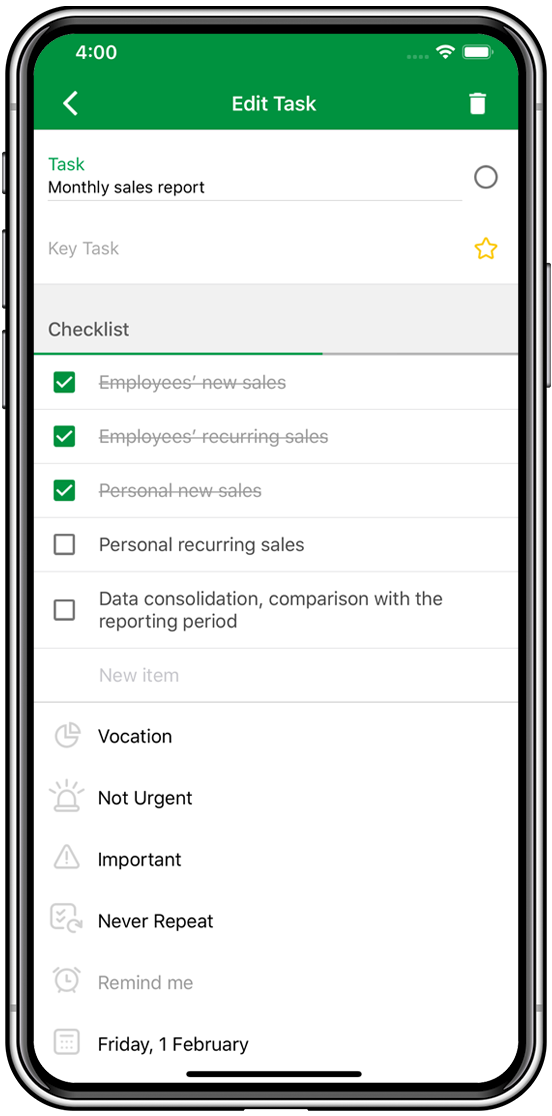
Swipe right to mark an item of the checklist as done (or to undo it).
To rearrange the elements of the checklist, hold the element and drag it to its new location.
Remove an item from the checklist by simply swiping it to the left.
In the Tasks and Eisenhower Matrix windows, tasks with a checklist are displayed with an additional parameter: the number of items checked off with the total number of checklist items.
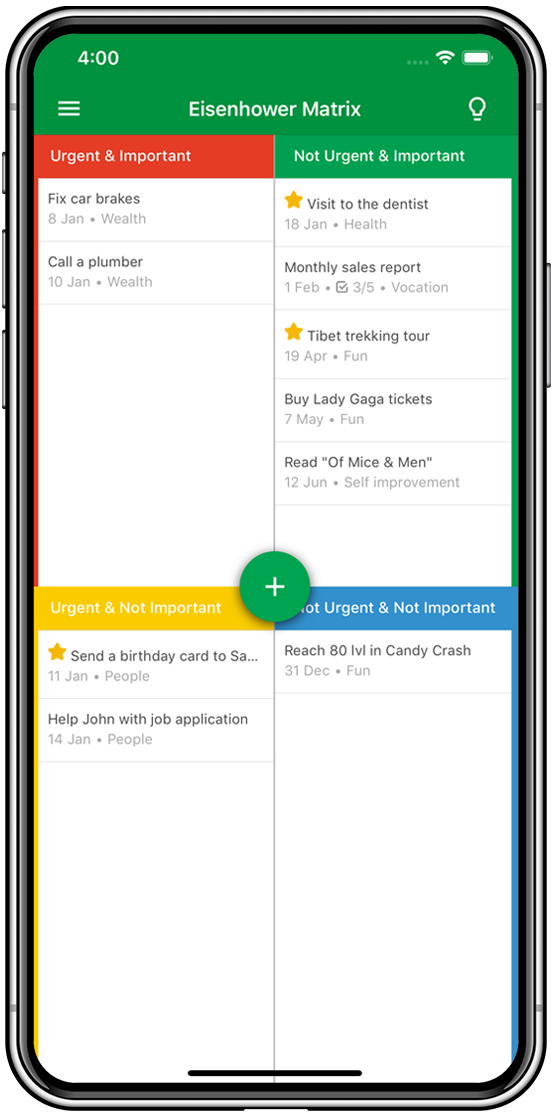
Task Migration
To automatically move a task from the Non-urgent нo Urgent category when the task is overdue, toggle a corresponding item in the setting menu.
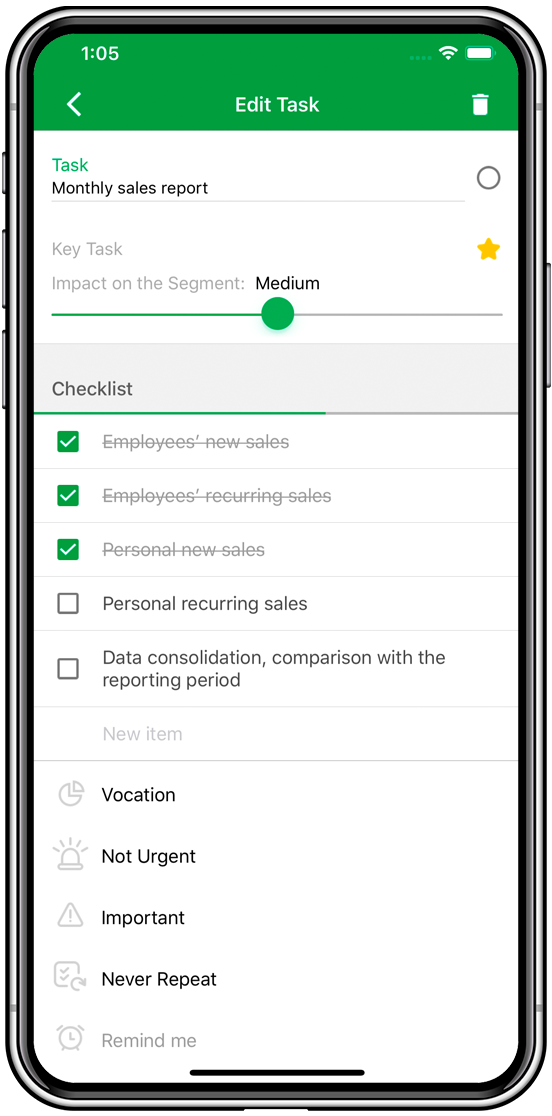
By default, task migration is disabled.
Eisenhower Matrix
The urgent tasks are not important, and the important are never urgent. — Dwight D. Eisenhower
This time management approach was introduced by an American president Dwight D. Eisenhower. The core idea is to prioritize all the tasks and choose the right strategies for their implementation.
Each task is evaluated on its importance and urgency. As a result, we have four groups of tasks that are visually separated this way:
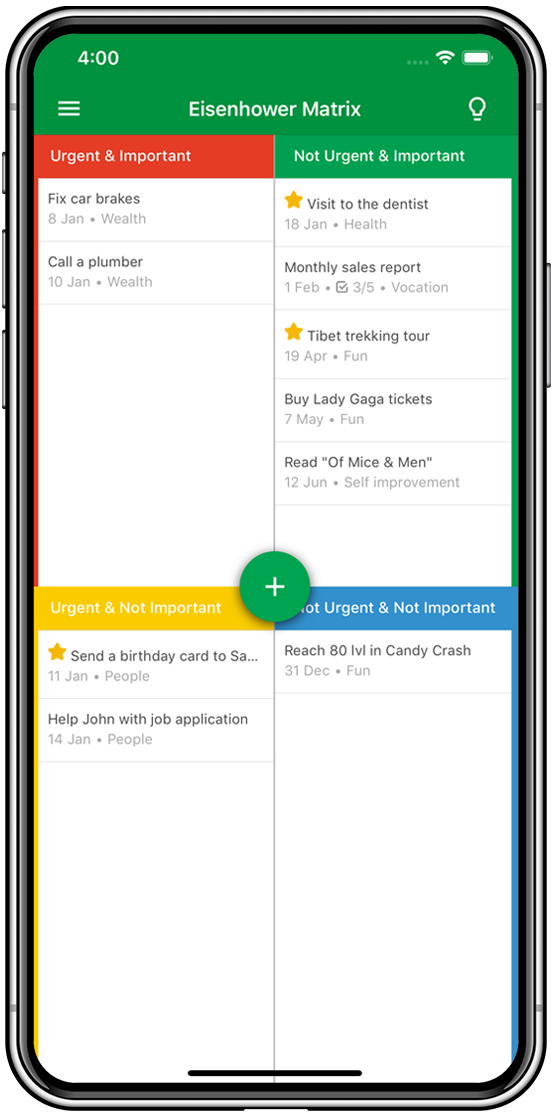
Urgent & Important category — here are your deadlines. This sector houses tasks that either could not have been planned or overdue tasks from the next group.
Nonurgent & Important is the most useful group of tasks. The timely completion of these tasks will lead to the absence of deadlines, nervous breakdowns, and a confident movement towards achieving great goals.
Urgent & Unimportant — these are urgent tasks that don't impact your life directly. For example, congratulating your colleague with their birthday, or a small service for an acquaintance, a meeting that was imposed on you, and so on. If you can delegate these tasks or give them up altogether — go ahead!
The most useless category is Nonurgent & Unimportant. Things that do not affect your life in any way and that can last forever. For example, watching TV shows, video games, and other consumers of your free time. Try to avoid such tasks.
Use in iML
- To create a task in a quadrant just drag a plus
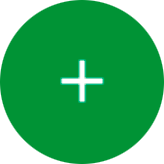 button there from the center of the Matrix. Then a task editing window with preset Urgency and Importance parameters will open.
button there from the center of the Matrix. Then a task editing window with preset Urgency and Importance parameters will open.
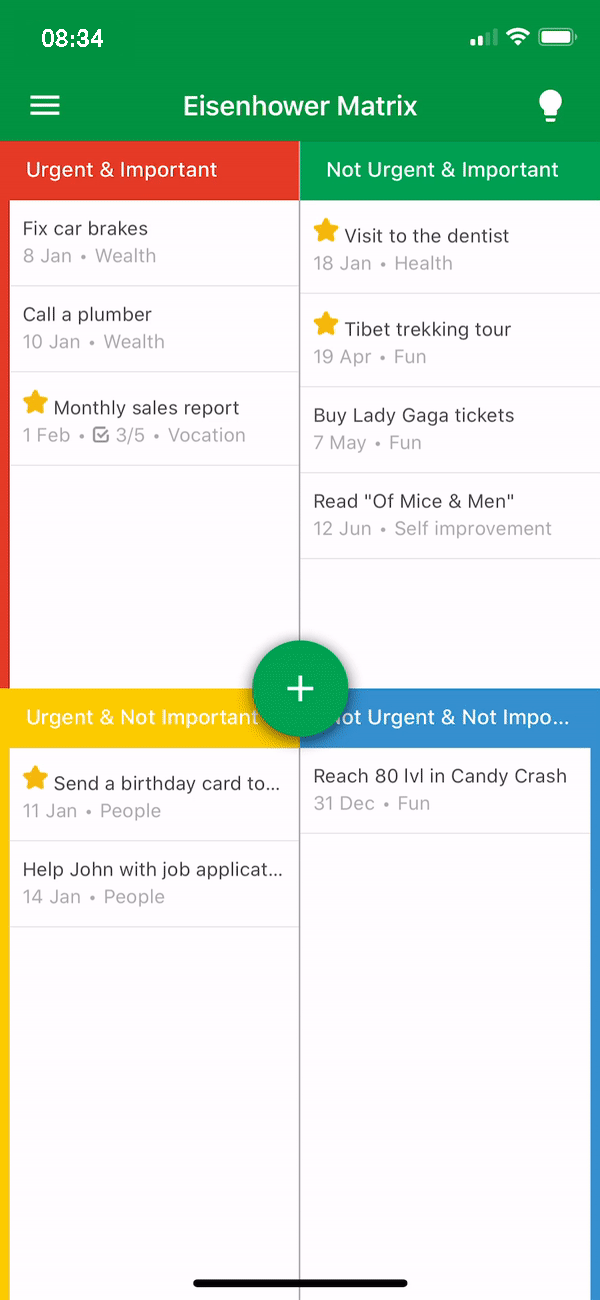
- To go to the task list of a quadrant, click on the title of its category.
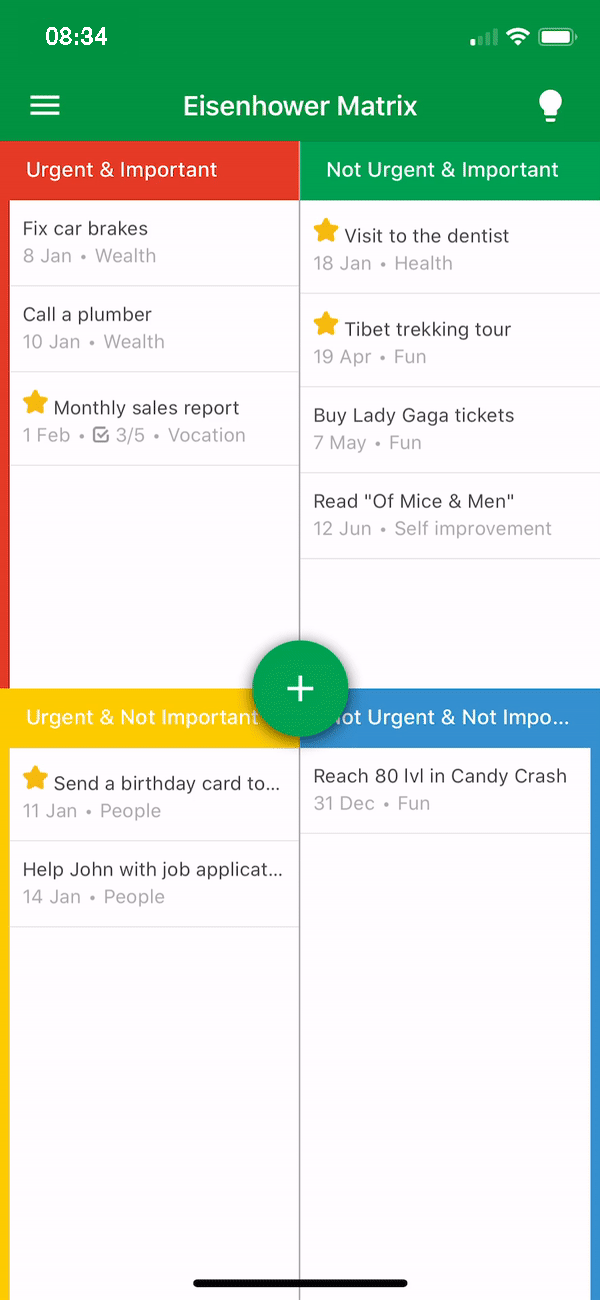
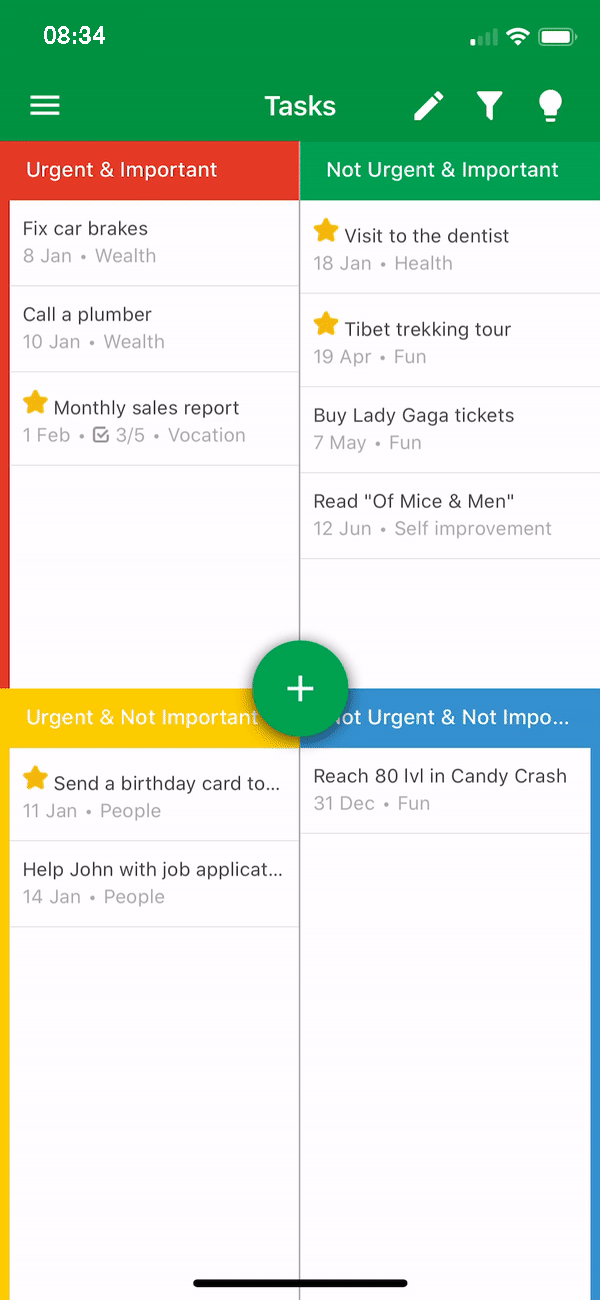
- To move а tasks between categories of the matrix, simply hold your finger on it, and then drag and drop in the required category.
- The task deadline is displayed under its name.
- The Wheel of Life segment the task belongs to is displayed under its name.
Achievements
When you complete tasks and improve your Wheel of Life, you get achievements (rewards).
The harder the achievement's conditions are, the more valuable it is.
The system has a worldwide award rating.
In the window of the achievement, there is some additional information: its description, rarity, and the statistics on how often it is received.
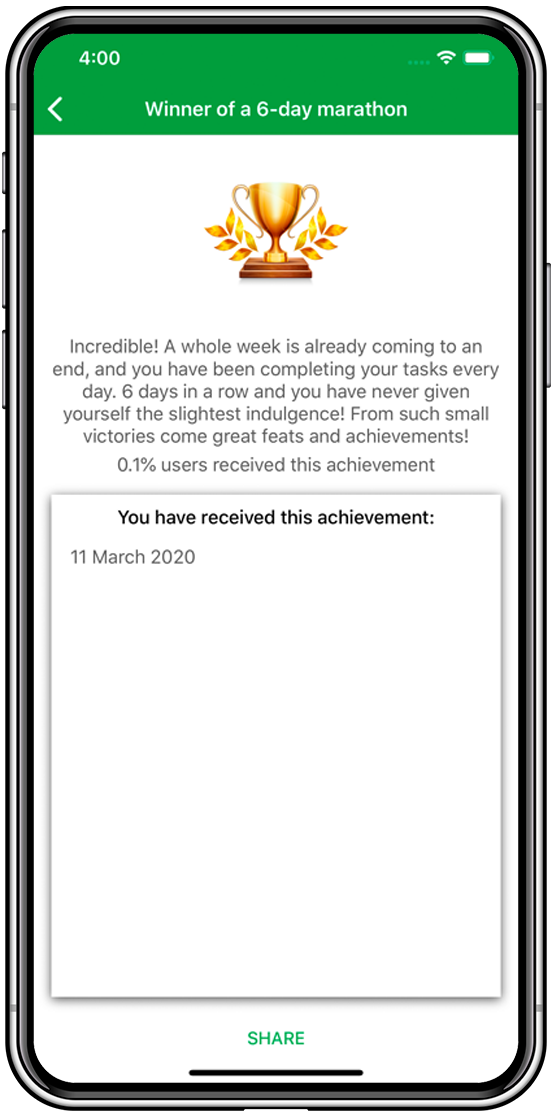
The award can be shared with your friends on various social networks.
Share your success in the most interesting game there is — your life!
Filter options in iML
When you organize your life on «smart» devices sometimes the number of normal, key or recurring tasks from various sectors of your life that you need to consider can be overwhelming.
So how do you not get lost in this stream of tasks?
We realized a convenient filtration system. Click on the needed quadrant in the Eisenhower's Matrix screen to see all the tasks of the chosen urgency and importance. It also works on the Wheel of Life screen.
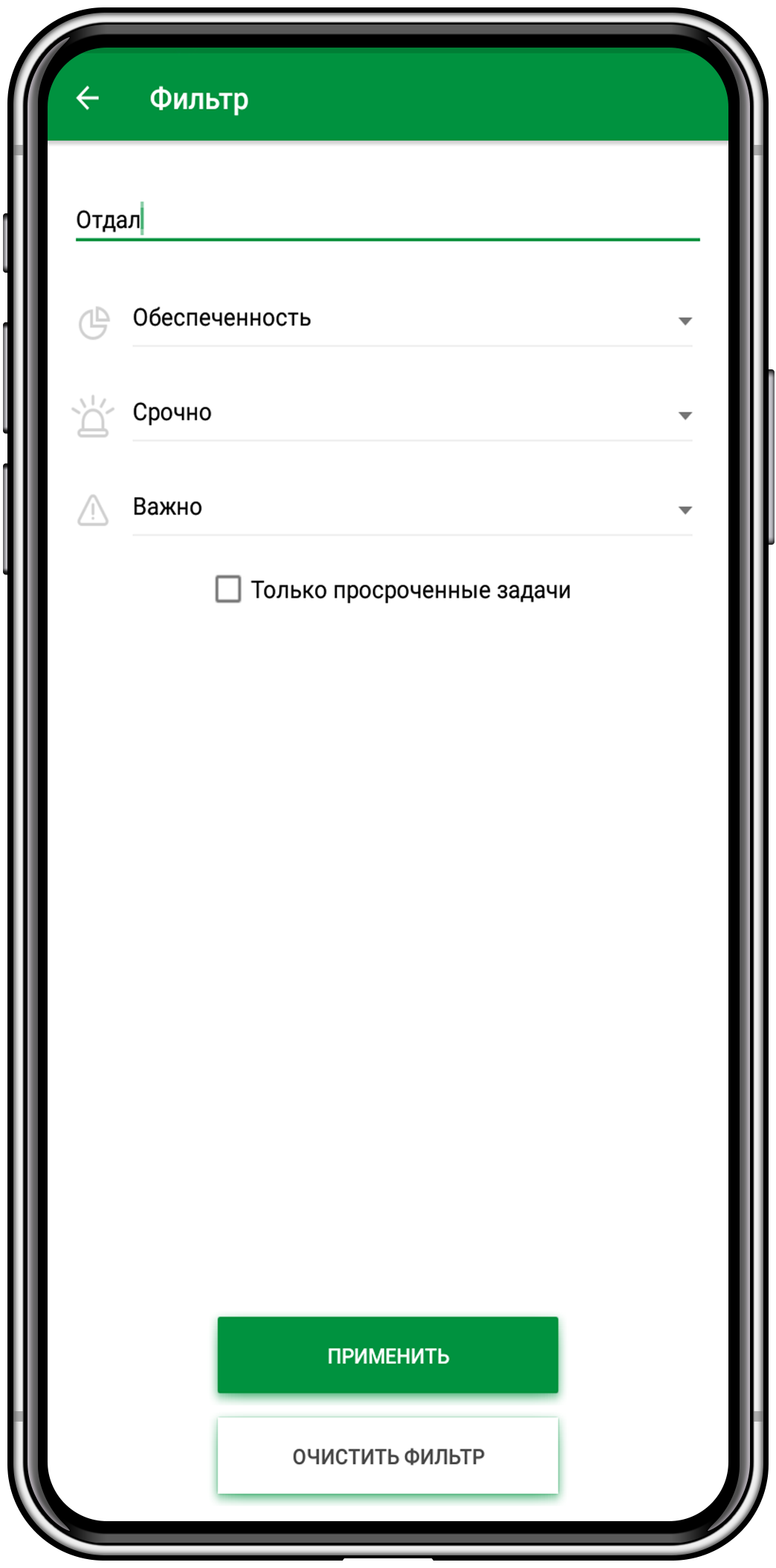
Click on the name of the life sector to see its tasks.
To filter the tasks in the general list click on the filter icon and choose your criteria. For example, you can do a text search or choose only overdue tasks.
Filtering tasks in iML is easy and intuitive. Enjoy your productive use of this feature!
Recommendations on naming the tasks
How do I correctly write down the tasks in the notebook? It seems to be an easy question.
You just write down what you need to do.
For example:
- Buy groceries.
- Pay loan.
- Study Spanish.
What can be so hard?
But this style of naming tasks has some nuances that might minimize the effect coming from its completion.
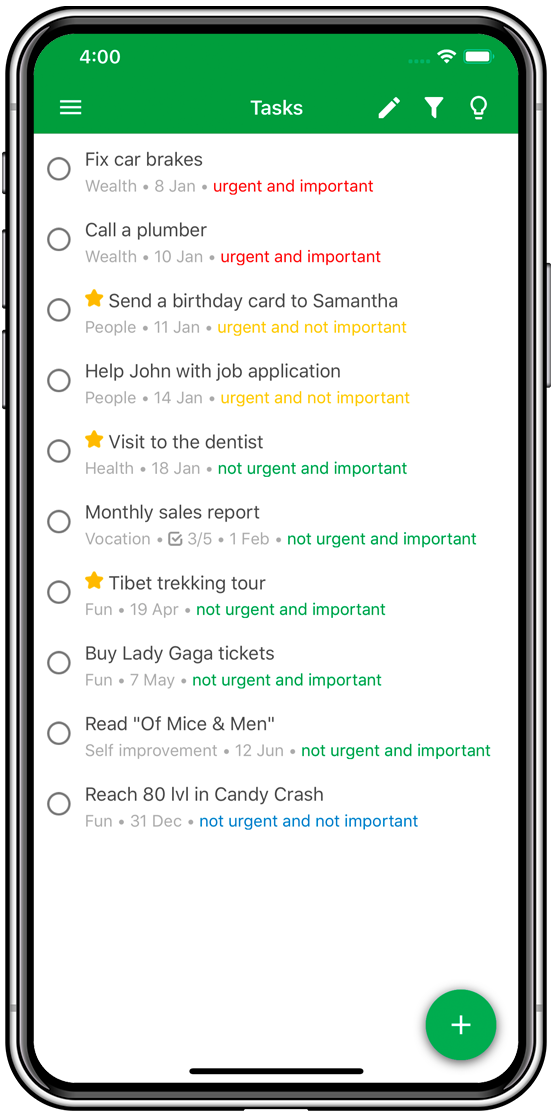
- The tasks must be measurable.
It is important for the evaluation of the task' s completion. What kind of groceries do you need to buy? What if you paid back part of the loan, and the other you plan to give back the next month? Learning one word in Spanish can also count for «studying», you know?
If the name of the task is unmeasurable, it is easy to go easy on yourself. And you probably will. I mean, it does feel nice to tick off boxes in your to-do list. It makes you feel productive even if it is not actually so.
-
- The tasks must be named in the past tense
When you tick the task off it must be completed, right? You've already BOUGHT the groceries. PAID back the loan. STUDIED Spanish.
An indefinite form of the verb makes you feel like the task might still be completed in the future, like you might come back to it at any time.
So let's rename our tasks this way:
- Bought groceries according to the list. (It the comment to the task leave a to-buy list.)
- Paid back the loan to Jane fully.
- Completed a vocabulary test for Spanish.
This way you don't leave yourself any wiggle room to cheat on your tasks and the task itself becomes crystal clear. And completing these correctly formulated tasks gives a much better result!
Urgent & Important tasks
The least appealing group is probably Urgent & Important tasks.
These tasks used to be in the Not Urgent & Important group but were not completed in time so now they are urgent. An example would be students who don't write their papers beforehand and when due date comes they rush to finish.
In an ideal world, if you complete tasks from Not Urgent & Important group, they don't become Urgent. But in the real world, this kind of task occurs sometimes. Car accidents, natural disasters, any unforeseen circumstances that we just cannot predict. Things that are out of our control.
It is best to complete these tasks first and foremost. Clear that list and then go to non-urgent important tasks.
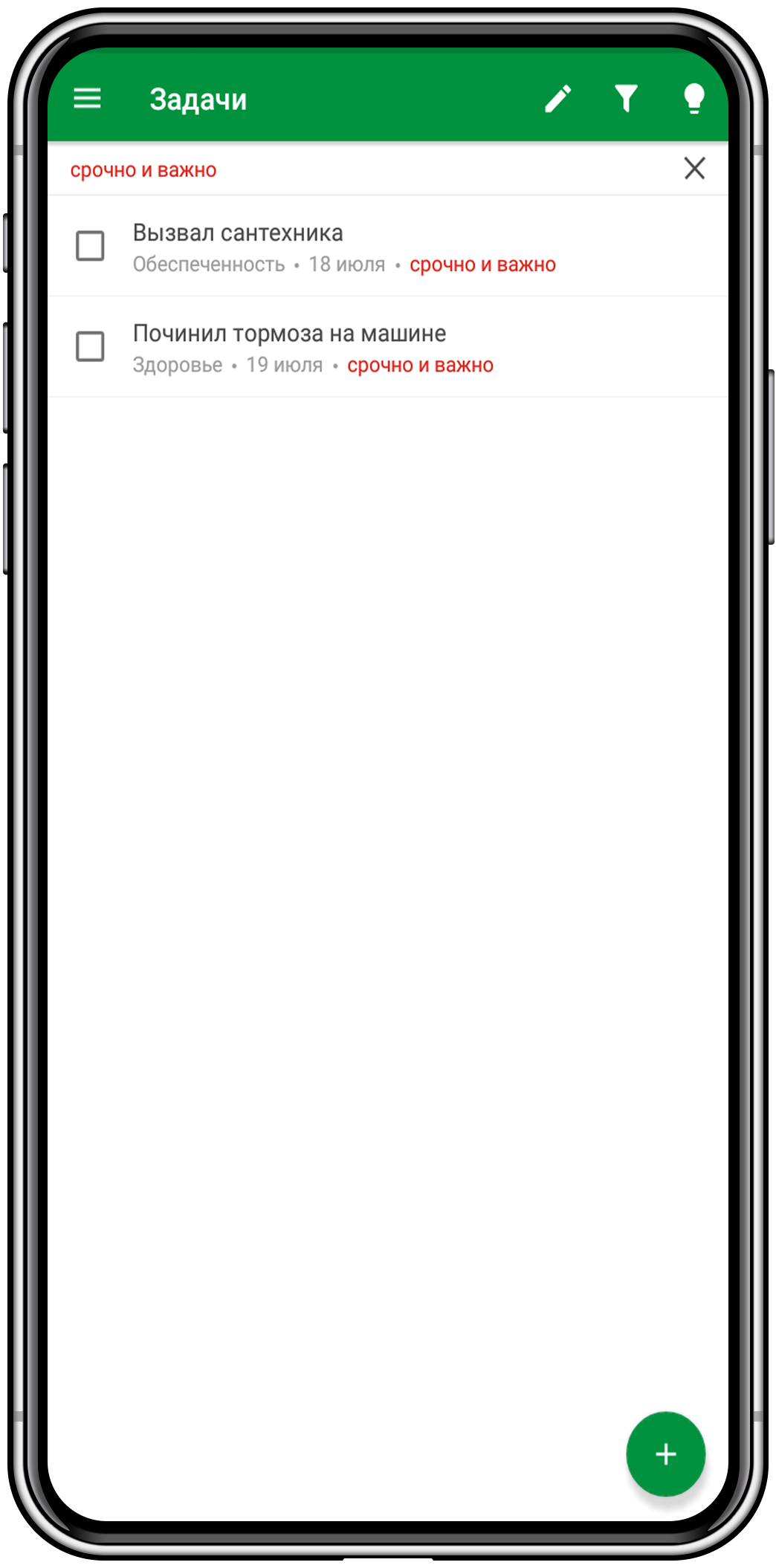
To create an Urgent & Important task in improve My Life just drag there a plus ![]() button from the center of Eisenhower's Matrix.
button from the center of Eisenhower's Matrix.
Important: Not Urgent tasks are automatically labeled as Urgent in the app when a deadline occurs if this option is enabled. See the settings for more information.
Not Urgent & Important tasks
The most useful group of tasks — Not Urgent & Important. Completing them gets you closer to your goals. Preparing reports for work, medical check-ups, timely re-upping your car insurance and other important everyday tasks.
An easy way to be happy is completing you not urgent and important tasks before they become urgent.
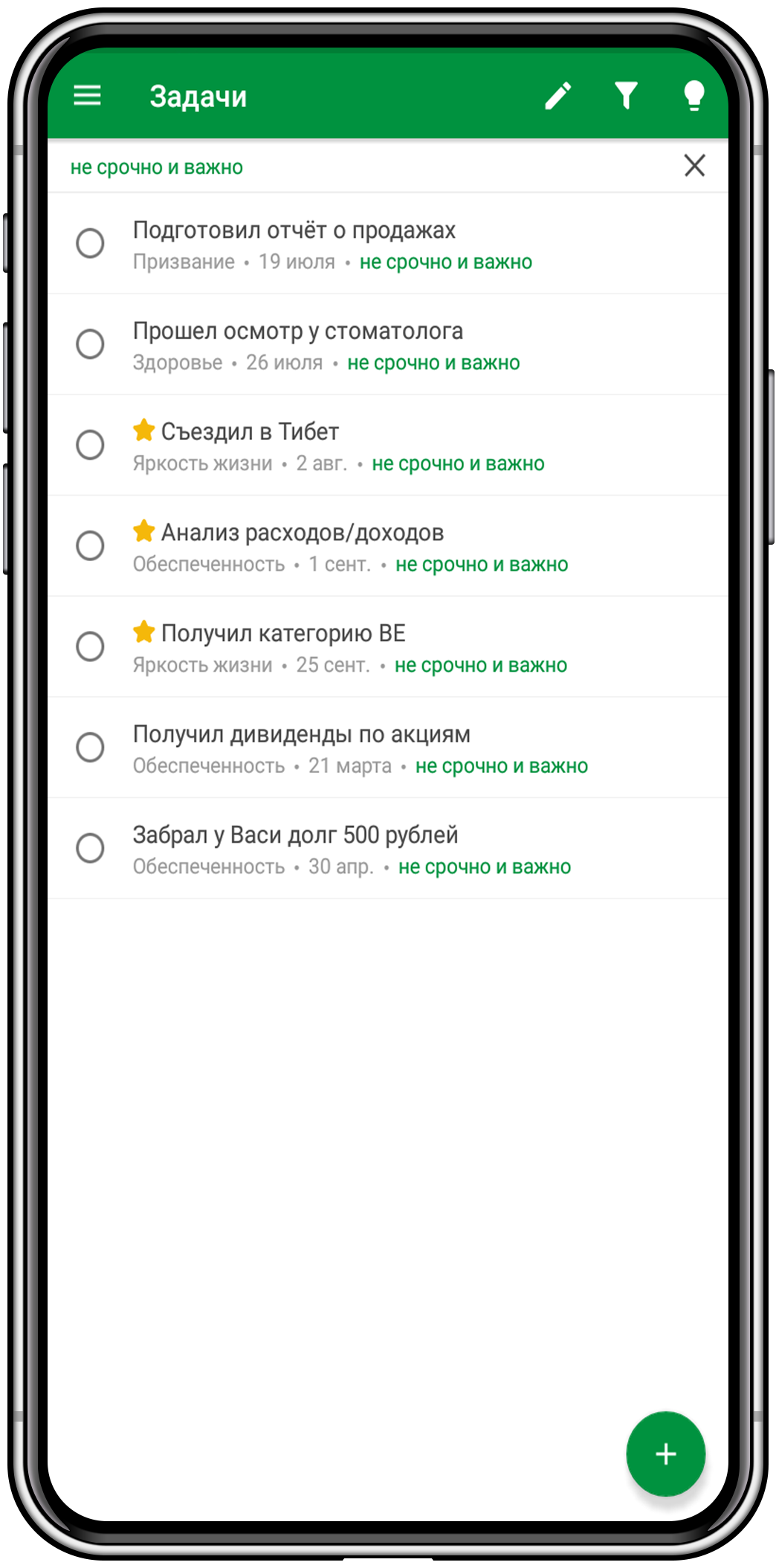
A good example would be writing and handing in your thesis for university. When you first get the assignment, the due date seems far away. You think you will have plenty of time to complete it. So you postpone the task again and again until there is no time left and the task is now urgent and important, and you are in a deadline.
To create a task in the Not Urgent & Important group in improve My Life, just drag the plus ![]() button from the center of the Eisenhower Matrix.
button from the center of the Eisenhower Matrix.
Urgent & Not Important tasks
“”.
President Dwight D. Eisenhower
Urgent & Not Important tasks. What kind of tasks are those? Unimportant tasks that need to be completed fast. Finishing them does not get you closer to any big goals.
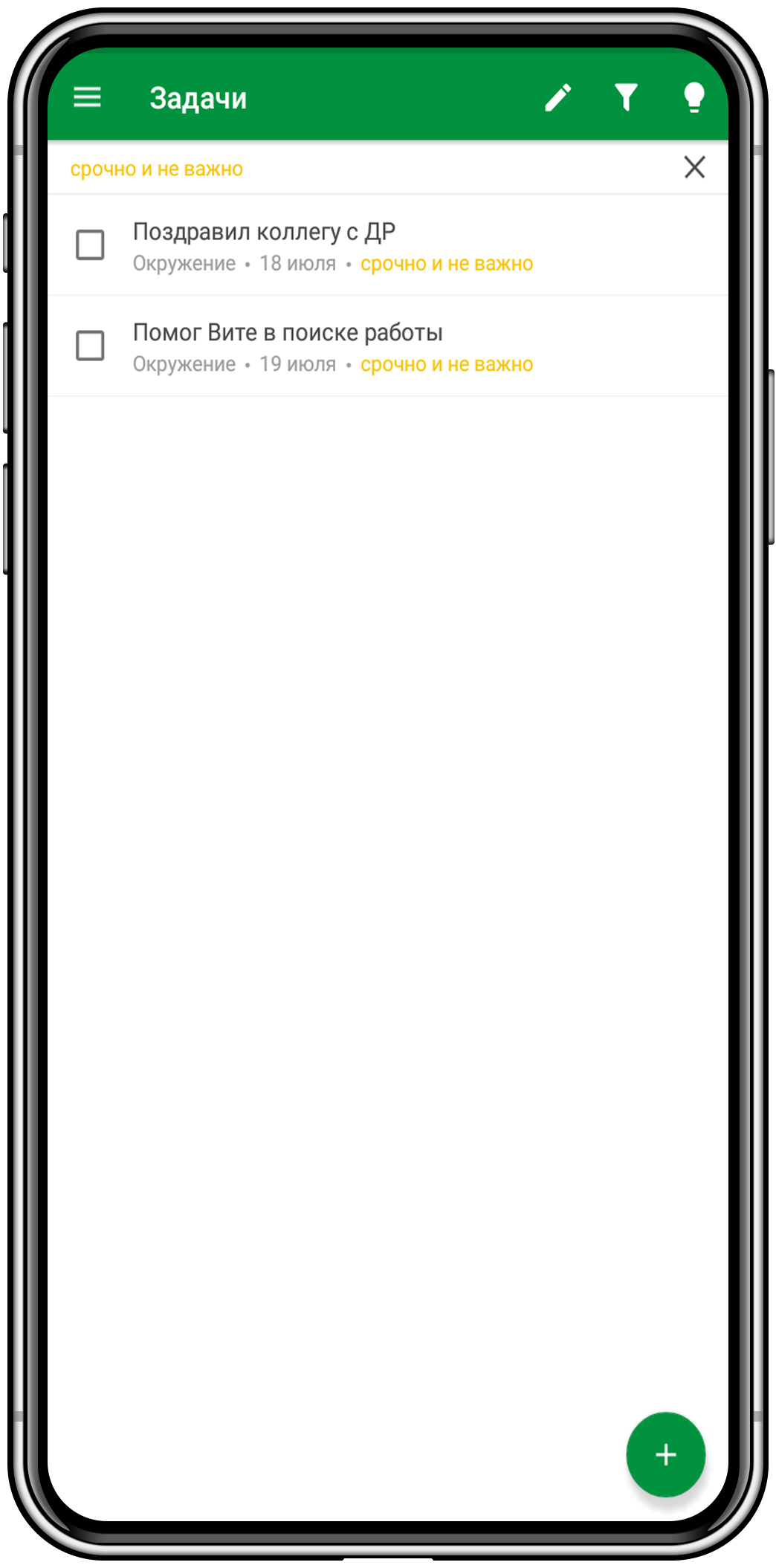
For example, you came to work and found out it's your colleague's birthday, and he is inviting you to go to his party. You can spend some of your time visiting his party or you can gently delegate it to your other colleagues.
It is best not to do the tasks in this category yourself, as the result, most likely, will not bring much value to your life. So, try to find somebody else to do it so you don't waste your precious time.
Breaking your tasks into groups is not always easy for beginners. Try to evaluate the urgency and importance of the tasks, it gets easier with practice.
Not Urgent & Not Important tasks
Not Urgent & Not Important tasks is the most tempting and deceiving category.
Why are they tempting and deceiving? The tasks in this group are often called «time eaters». Things like watching a series, video games, internet surfing and so on don't really get you closer to reaching goals, but they are so easy to complete, unlike tasks from the Urgent & Important category. They take time and effort.
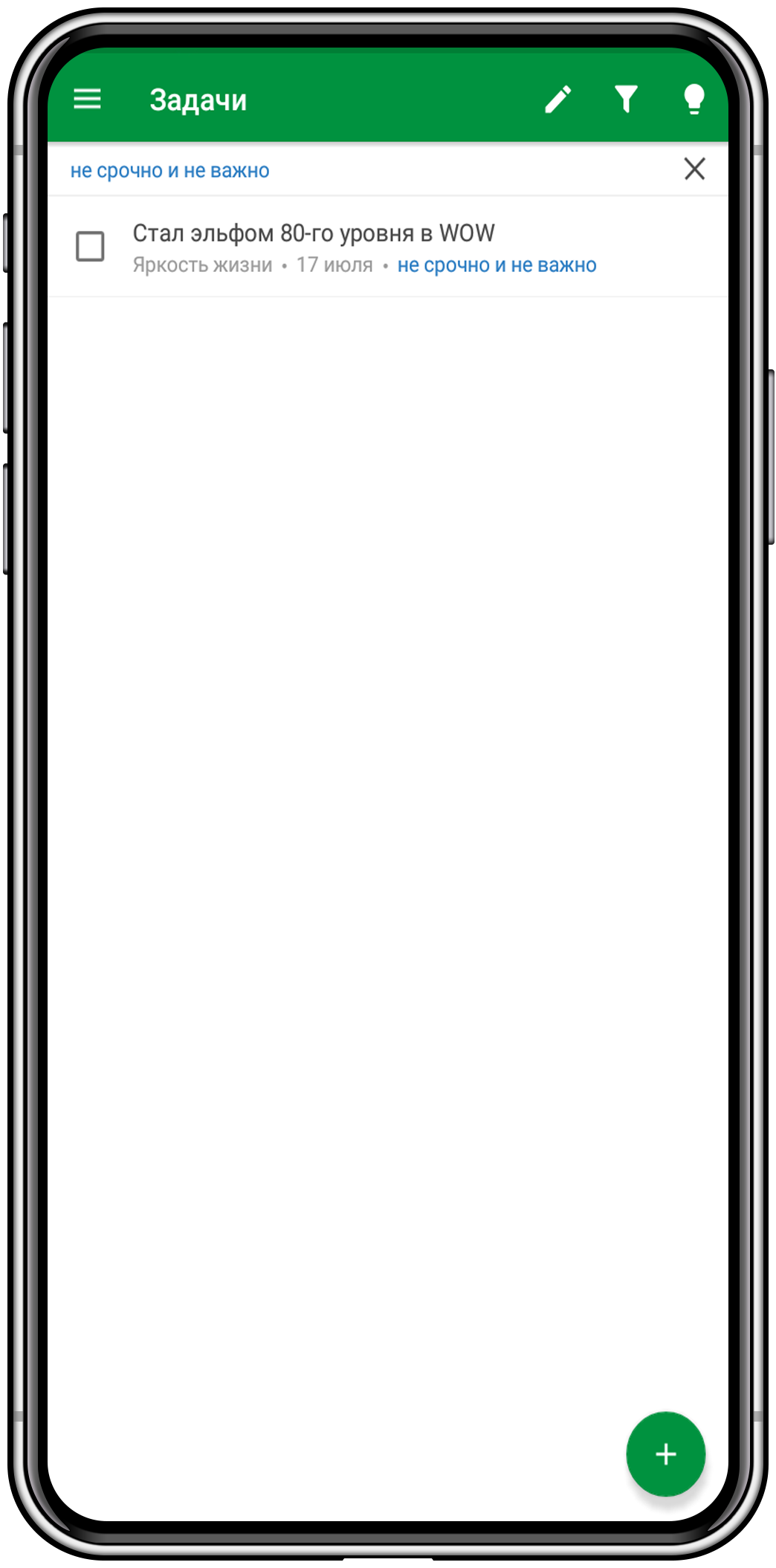
When you complete a task like «Finish Red Dead Redemption» or «Watch The Office», you feel productive, I mean, you did just complete a task! But nothing actually changes in your life, no real progress or development.
We often refer to these tasks when we are tired. You know, you just want some time off, get distracted from the day's hassle, watch some TV. But it is not proper resting either. To really relax people need a change of scene, an unusual activity. This is a task for the Not Urgent & Important category.
It's important to consciously work on tracking and preventing such tasks. What tasks are Not Urgent & Not Important for you? Can you willfully control and avoid them?
To create a task in the Not Urgent & Not Important category in improve My Life just drag the plus ![]() button to it from the center of the Eisenhower Matrix.
button to it from the center of the Eisenhower Matrix.
Сonvenience and efficiency in iML
We optimized the iML interface to speed up the user experience. We use the minimum required number of buttons and interface elements for the tasks to rid you of unnecessary dialog windows and long searches through the interface.
Moving around the main screen
You can select the corresponding item in the main menu to switch between the three main screens – “Tasks”, “Eisenhower Matrix” and "Wheel of Life”. A horizontal swipe through these windows is more convenient.
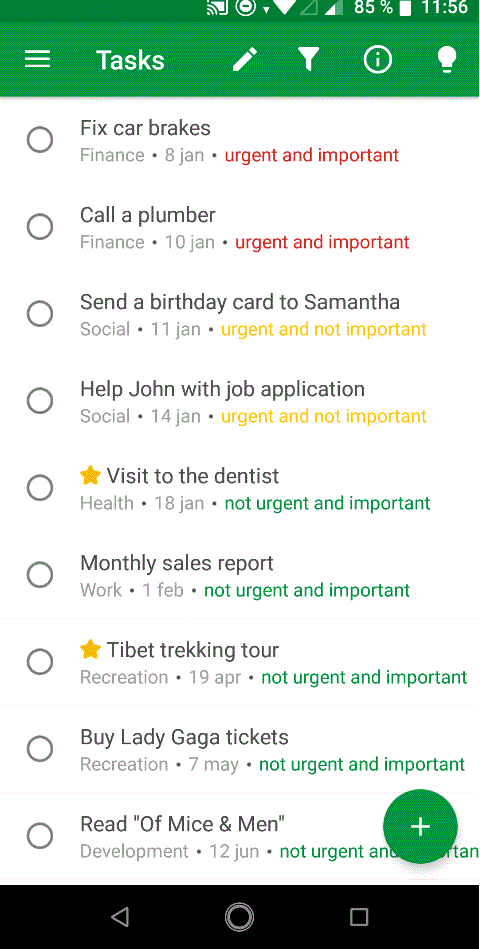
Quick task filters
Clicking on the category names of the Eisenhower Matrix opens the Tasks List with a pre-installed filter.
For example, clicking on the title of the Not Urgent and Important quadrant opens the full list of these tasks in the Tasks window with the pre-installed Not Urgent and Important filter.
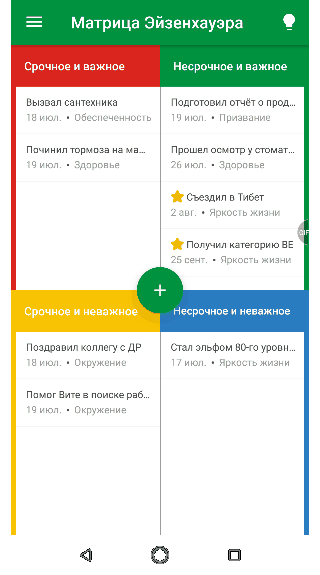
Clicking on the segment icon in the Wheel of Life window opens the Tasks window with a pre-installed filter.
For example, clicking on the icon of the ![]() Work segment opens the full list of tasks for this segment in the Tasks window with the pre-installed
Work segment opens the full list of tasks for this segment in the Tasks window with the pre-installed ![]() Work segment filter.
Work segment filter.
Quick task creation
In the Tasks clicking on the ![]() button opens the task editing window.
button opens the task editing window.
The Eisenhower Matrix
Drag the ![]() button to the selected quadrant of the Eisenhower Matrix to create a task with preinstalled urgency and importance. The selected quadrant is highlighted.
button to the selected quadrant of the Eisenhower Matrix to create a task with preinstalled urgency and importance. The selected quadrant is highlighted.
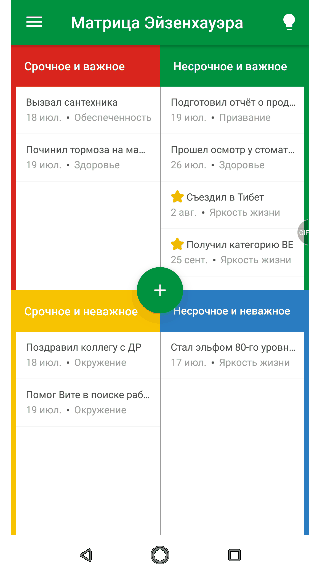
Wheel of Life
Drag the ![]() button to a selected quadrant of the Wheel of Life to create a task in this segment. The selected quadrant is highlighted.
button to a selected quadrant of the Wheel of Life to create a task in this segment. The selected quadrant is highlighted.
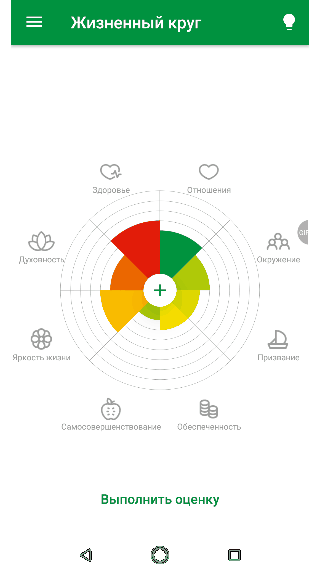
Why is it important to use key tasks?
“Key tasks” is a signature feature of improve My Life app. The fulfillment of a key task increases the value of the corresponding segment of the Wheel of Life. The level of influence is given on the scale from very low to high.
If you want to improve a certain segment, you should start by completing key tasks in it.
At the same time if you are satisfied with some area of your life and there are enough key tasks in it, then it may make sense to delegate some of these tasks and dedicate the free time to a category with a low rating.
As the information on your behavior and habits accumulates, the AI application of “improve My Life” may start to give you recommendations on key tasks. We suggest you focus on sagging segments.
Let’s try to select the key tasks for improving the ![]() “Finance” sector.
“Finance” sector.
-
- Daily accounting of income/expenses and its analysis
Correct. Daily accounting of your spending allows you to understand where you spend your money, track impulse purchases, etc. - Taking a loan from a bank
Wrong. On the one hand, you get money for a short time, but you will have to return more money later. Choosing a credit and its consequences should be a conscious decision. - Borrowing money from friends
Wrong. Although friends are not a bank, a momentary solution of your financial problems still may lead to problems in your relationship in the future. In addition, you will have to return the money in any case. There is a saying – if you want to lose a friend, give him a loan. Oddly enough it works in the opposite direction as well. If your goal is not to exchange finance for relationships with friends, it is not your choice.
- Daily accounting of income/expenses and its analysis
Use in iML
In the task-editing window, choose the «Key task» option to make the task more important. After you select this parameter you will get to choose how much influence this task will have on the corresponding life segment.
The range of impact is quite wide, there are 5 degrees of influence: from very low to maximum influence.
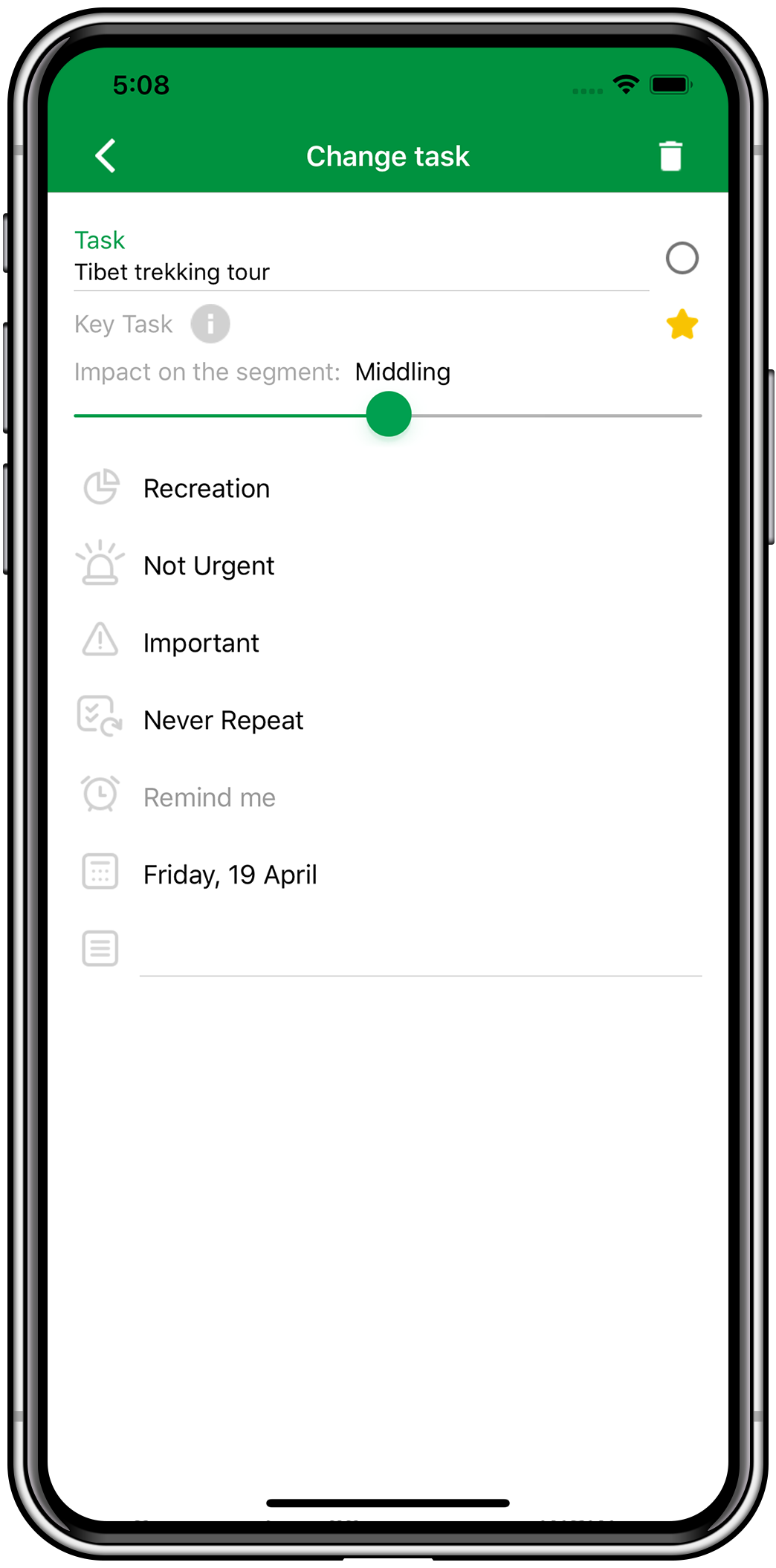
You should choose the level of influence carefully.
For example, you are not satisfied with your weight ( ![]() “Health” category), so you should start to complete key tasks and set their reasonable degree of influence. For example, you should regularly go to the gym (the degree of influence — above average), drink enough water daily (medium degree of influence) and stop eating after 6 pm (high influence). When you start to perform these tasks, the value of the associated Health
“Health” category), so you should start to complete key tasks and set their reasonable degree of influence. For example, you should regularly go to the gym (the degree of influence — above average), drink enough water daily (medium degree of influence) and stop eating after 6 pm (high influence). When you start to perform these tasks, the value of the associated Health ![]() segment will start growing.
segment will start growing.
Pay attention to the choice of the key task. The task of weighing yourself is important, but it is not key. Completing it is desirable, but not necessarily for your goal as this task will not affect your weight.
The Wheel of Life
If we imagine all the colors of your life as parts of a circle (![]() Family,
Family, ![]() Social,
Social, ![]() Health, etc), we see that a happy person is successful in all the sectors. We often hear that happiness is not always about having wealth
Health, etc), we see that a happy person is successful in all the sectors. We often hear that happiness is not always about having wealth![]() . That's true. A happy person is complete. The aspects of their life are fulfilled and developed.
. That's true. A happy person is complete. The aspects of their life are fulfilled and developed.
The philosophy of the wheel of life implies a balance between all the segments of life, without forgetting about this or that part. The person feels completely happy. The assessments of all aspects of life are high and approximately the same. The life circle is like a wheel. Only a wheel can roll forward.
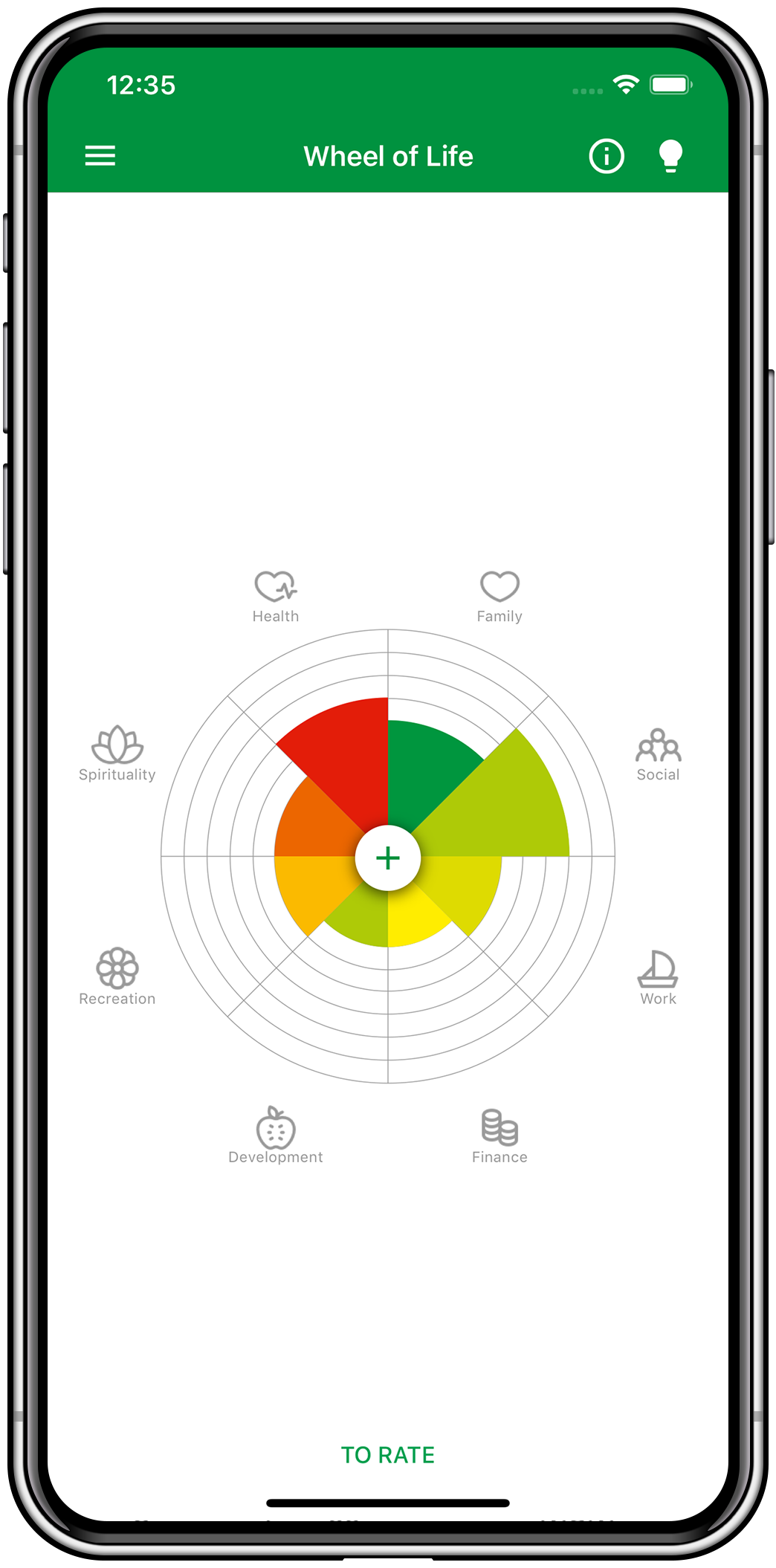
iML-application
- Assessment of the Life Circle segments is shown on the screen
- To add a task to any segment, simply drag the plus
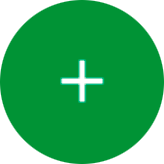 button from the center of the wheel of life to it.
button from the center of the wheel of life to it. - To select the tasks list for a certain segment, click on its name.
- To evaluate the current state of the life circle, select «TO RATE». In the opened window, you can evaluate the values of the Wheel of Life's segments.
If you see a lightbulb icon, it means you have an iML recommendation.